
+1
Answered
Does anyone know how to string scenes together?
Please understand I am a small business owner not a computer tech. I am trying to add a explanation of services on my website's home page. It might take stringing two to three scenes together. Can anyone give me a step by step process to do this? I would be so grateful! Thanks
Customer support service by UserEcho
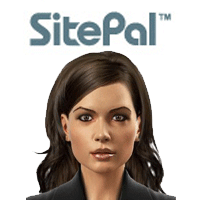

We do understand - as the majority of folks using the SitePal service are not programmers, we designed the product to enable users to do as much as possible without programming.
Even so - some functionality is only possible to achieve via the API.
What you are looking to do is one of those things. It does not require much technical knowledge, and I will refer you to a simple example - and hopefully you will get the gist of it.
First - to do what you describe it should not actually be necessary to play different Scenes in sequence. It sounds like it would be enough to play several audios in sequence (using the same Scene).
In other words, using the same SitePal Avatar and backgound image.
If that's the case - you would need to -
1. record your audios and save them in your account. You would name them (i.e. "audio 1", "audio 2", "audio 3").
2. create your Scene without any audio assigned to it - select "none" (as it will be instructed to speak via the API).
3. You need to decide whether the speech should automatically start, or as a result of user action (i.e. press a link or button).
Let's assume it should start automatically (a button is simpler)
4. [ it gets a bit technical, stay with me here! ] Use the "vh_sceneLoaded" callback to initiate speech, and queue your audios to be spoken using the sayAudio function call.
Here is a sample code segment you would need to add to your page - this example assumes that you have created 3 audios in your account & named them as noted above.
Of course this example can be expanded to support any number of audios (you are not limited to three). Also, if you prefer to use text to speech rather than pre-recorded audio, simply use 'sayText' function instead of 'sayAudio'.
Here are two simple examples doing exactly that. Click on "View the source of this page" at bottom to see the code. Search for "say" to find the code that handles speech - it will be very similar to the above.
Play multiple audio example:
http://www.oddcast.com/support/sayMul...
Play multiple text example:
http://www.oddcast.com/support/sayMul...
If you feel this is all a bit much, see if you can call a friend for help - or send our support a note with a link to your page, and we will try to advise.
Send us a note at support@sitepal.com
I hope this helps...
Gil
SitePal Team
Hello, this is the information that i was looking for. However the link to the code is not available.
I'm glad this is helpful!
We'll fix the link, sorry about that - for now simply right click on the page and select "view source" option.
Best,
Gil
Thank you!
Of course.
I just noticed that the examples quoted below are quite old - and our SitePal characters are being displayed using Flash technology.
Flash has since been widely deprecated (mainly because it is not supported on mobile devices). Our SitePal characters no longer require Flash - and are fully mobile compatible.
Here are the current/updated versions of those example pages -
http://www.oddcast.com/support1/sayMultiple.html
http://www.oddcast.com/support1/tts_limit.html
Hope this helps,
Gil
Hello,
Do I add the code to my scene or to the webpage that I am embedding my avatar?
The embed code - and any API code goes into your web page.
First - just add your Scene's embed code - and see that your SitePal character appears on your page. Then as a second step - add the API code. Good luck!