Your comments
Yes we are aware.
Will let you know when classic is resolved for older versions of IE9.
Please try again.
We have made a further update and we believe the problem for older versions of IE is now cleared up.
Let me know.
Gil
Hi -
We saw your video, we tried to recreate the problem today - but we could not recreate. See example video . Sitepal-IE9.zip
We think the problem may be related to the "Browser Mode" - in IE 9 you can select the browser mode - and if not set to IE9 it may be the reason this is not loading for you.
please look into it and let me know
In the next few days we will be working to add support for IE8 as well.
Regards
Gil
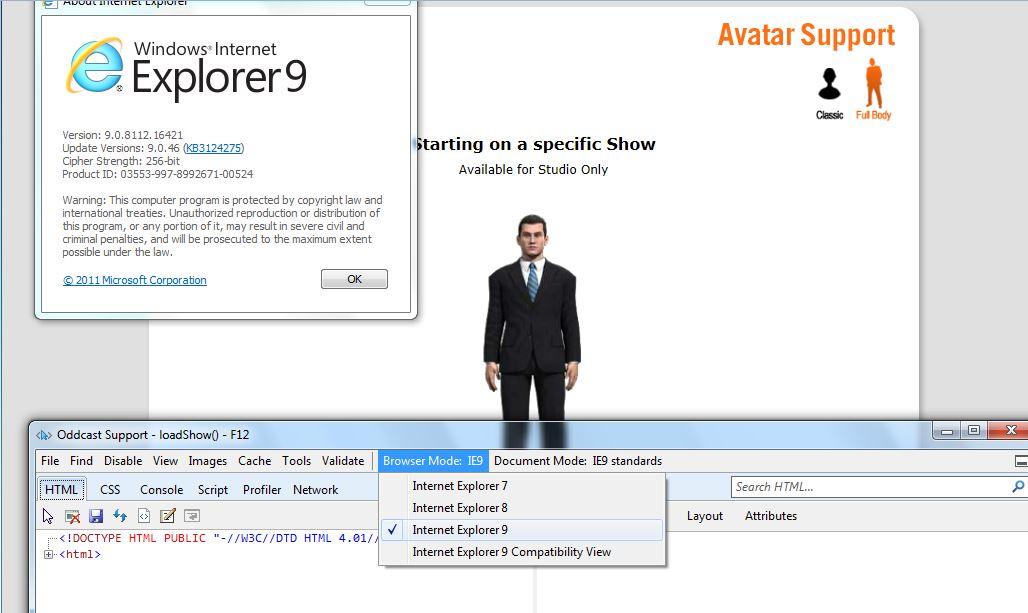
Noted. I clearly see the problem in the video.
Our team will look into it and advise tomorrow.
This has been corrected for IE9.
How significant is IE8 support for your business?
Let me know,
Gil
Thanks for the detailed response.
I've passed your feedback to the team.
Hi François -
Regarding #1 -
This should be fixed with the upcoming update of the full body player.
To test a pre-release version of the new player - please change the value "fv=9" to "fv=0" in the embed code.
Let me know how goes.
Regarding #2 -
Your point is clear.
We will look into it.
Best,
Gil
Hi -
We understand the importance of continued support for outdated browsers.
We are in the process of installing updates to the SitePal player, to support non-Flash playback on all desktop and mobile browsers.
At this point the deployment is not yet exposed to our customers and was not meant to affect customers in any way. Apparently the IE 9 and older platforms were missed. Very sorry for the inconvenience - this will be addressed tomorrow (Monday).
Thanks for your patience,
Gil
Does this problem only happen on IE version 9?
Does this problem happen only for Full Body character?
Please let us know.
Thanx
Customer support service by UserEcho


Problem has been fixed.
Classic characters should now work correctly on older versions of IE (IE9 and older).
Please verify.