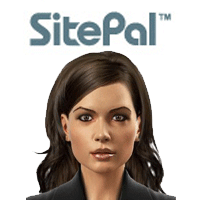
 Multiple Audio
Multiple Audio
Is it possible to program a scene to always play multiple audio (text-by-speech) in an exact order?

Yes, you can easily do so using the API.
As you make successive calls to "sayText" they can be queud for playback in sequence.
There is no limit to how many audios you can queue in this way.
Here's a good technical example:
http://www.oddcast.com/support1/tts_limit.html
Hope this is helpful,
Best regards,
Gil
The SitePal Team
 Subtitle
Subtitle
Please, is it possible to generate subtitles embed to the videos from the text-to-speech?

Hi Peter!
At the moment that's not possible.
The default behavior is that play button appears when cursor is in motion over the character. Button remains visible for a few seconds and then fades if cursor is motionless.
I've added this to our product wish list - we'll look into enabling the play button to remain visible, perhaps through adding a new embed attribute, but due to our development schedule this may take some time.
Regards,
Gil

 hello, i already charged support it is free for 15 days, but sitepal already charge me, thin i can't understand, why i can't export or save my work like TTP ? what is the use of my payment ? its thank you? i pay for nothing?
hello, i already charged support it is free for 15 days, but sitepal already charge me, thin i can't understand, why i can't export or save my work like TTP ? what is the use of my payment ? its thank you? i pay for nothing?
hello, i already charged support it is free for 15 days, but sitepal already charge me, thin i can't understand, why i can't export or save my work like TTP ? what is the use of my payment ? its thank you? i pay for nothing?

Hello!
Please send a note to support@sitepal.com and we will gladly look into it.
Note that SitePal is primarily used as a cloud based solution to be embedded into your website or mobile app.
If you are looking to download video of your speaking character (eg for tutorials, youtube videos etc), you would need a Gold subscription.
Best regards
Gil
The SitePal Team

 TTS local domain without webserver running?
TTS local domain without webserver running?
Hello,
Is there any way I can add a bare local domain to the approved domains on my account; in order to use TTS?
I know 'localhost' and IP addresses are supported, but I am talking about using TTS solely from an HTML file (with js) -> without running on any web-server (whether local or remote).
I have tried my external IP, internal IP, localhost, 127.0.0.1 - none of these work.
Thanks

Hi -
Your page (in which your sitepal character is embedded) must be delivered by a web server.
But you can easily install a local server. Most developers do.
Hope this helps,
Gil
Customer support service by UserEcho