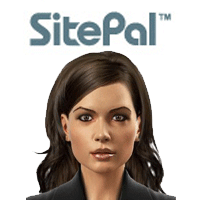
 Please cancel my monthly gold subcribtion
Please cancel my monthly gold subcribtion
Hi...
I am a gold member
this is the third message that I send it to you using contact us
I also send my message in private message twice at sitepal community
none of my requests answered yet
please cancel my subscription gold monthly
at the moment I am not using sitepal
I will continue to pay if I use it again
best regards

 Not able to see the animation of Avatar on Website
Not able to see the animation of Avatar on Website
Hi Guys,
I am not able to see any animation with the cursor. I did everything. Changed the settings, published it multiple times.
Still not working. Any help would be appreciated.
Also, I am not using any extensions that can block this. No firewall or Antivirus.
No External tool whatsoever.
Here's a link http://35.200.135.117/HIV%20Virtual%20Assistant/#/chatbot

 AI not using the <srai> tags or writing to memory
AI not using the <srai> tags or writing to memory
I have successfully deployed my Fionna bot with this company and others before with no memory issues. However to-date since returning to sitepal, Fionna bot is still calling me user and not retrieving her deep programming. Can someone check on this? I wrote several e-mails and already got links to programming examples that make no sense to me. Please help... I am account 7184700 at Karleighbon.com

 Embedded Scene values.
Embedded Scene values.
Hi Gil;
Can you explain the aim of the parameters in red below inside the script ?
AC_VHost_Embed(?AccountID,300,400,'',1,0, 43587242, 0,1,0,'998766ecd04f1f3567166c26c6',0);

AC_VHost_Embed (accountID, height, width, bgcolor, firstslide, controls, ss, sl, transparent, minimal, embedId, version);
firstslide - only relevant to Avatar Studio, for SitePal always use 1.
controls - display playback controls (this is documented in embed wizard)
sl -only relevant to Avatar Studio, for SitePal always use 0.
version - use 0 for current version of the embed code.

 GoTo link
GoTo link
How can I make my Chatbot's answers be linked to another page? I cannot add the link to the response, can I?

Hello Simmbad!
In your account, open the Scene attributes panel. There you have the option to introduce a link that can be 'triggered' in a number of different ways (per your choice).
For example - the link may be triggered by user clicking on the character, or by the character concluding their speech, or timed with their speech. Link may open in separate tab, specific tab, or same page, etc.
Hope this helps!
Regards,
Gil

 I need the ID Voice of Jorge (Spanish)
I need the ID Voice of Jorge (Spanish)
I need the voice family ID, language ID, Voice ID for:
Jorge(Spanish Castilian)
I have check the Api reference PDF but this voice not function in AI.
Is it possible that some voices can not be used in AI?
Thank's

 My avatar will not answer questions on my website,
My avatar will not answer questions on my website,
I entered my website on the setup but I can't get my avatar to answer on my site.
http;//bohoartisan.com/muze

 tts html5 mobile phone
tts html5 mobile phone
Hi,
my 3D avatar works well on a computer (it has TTS enabled), but on my Android phone the video and audio work well but the TTS box is not activated. Could you help me? My domain is: www.erubio.org/uoc
Many Thanks
 resource not available
resource not available
I am getting resource not available for my newly created trial account

That is odd!
Please send a note to support@sitepal.com and we'll sort it out for you.
Regards
Gil
Customer support service by UserEcho